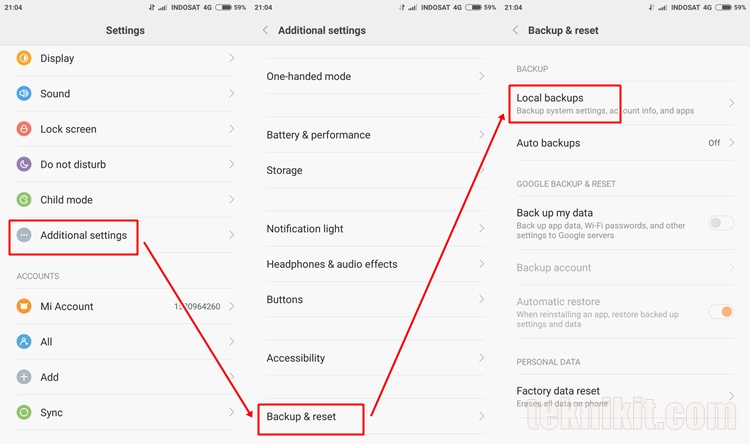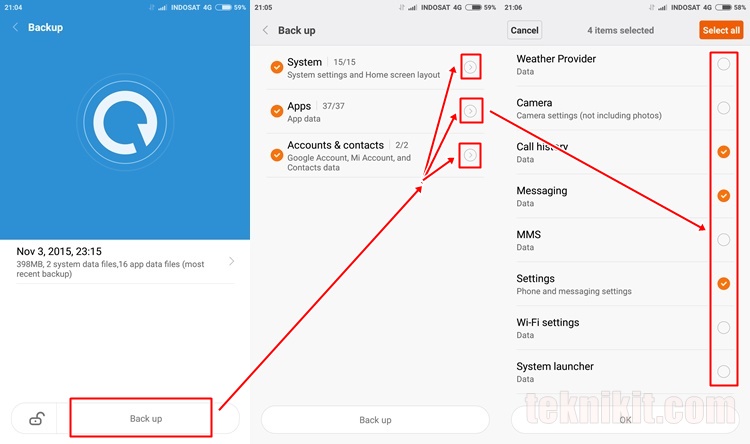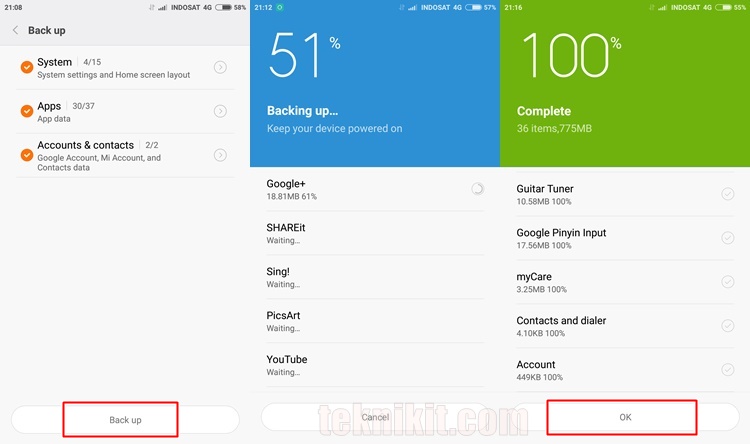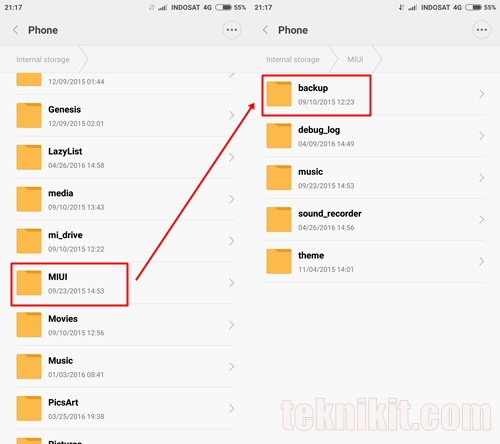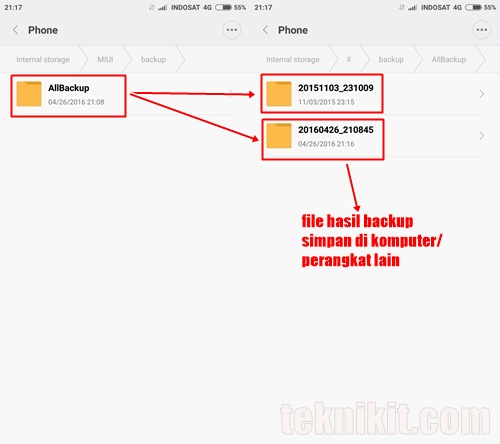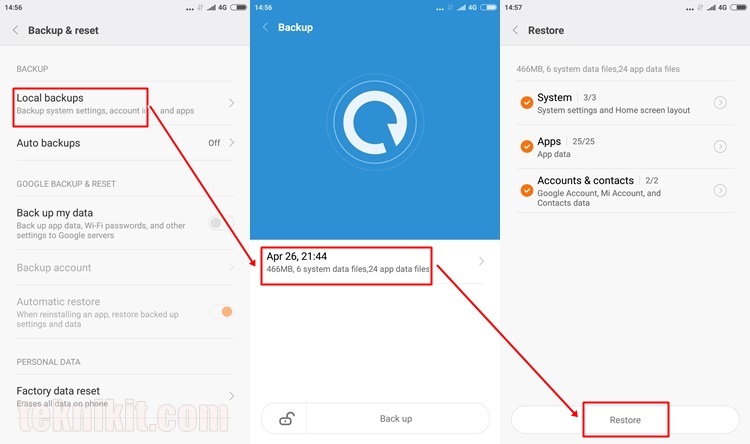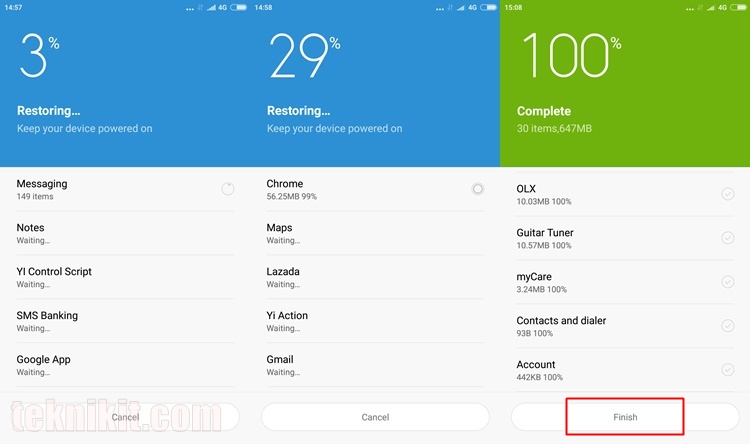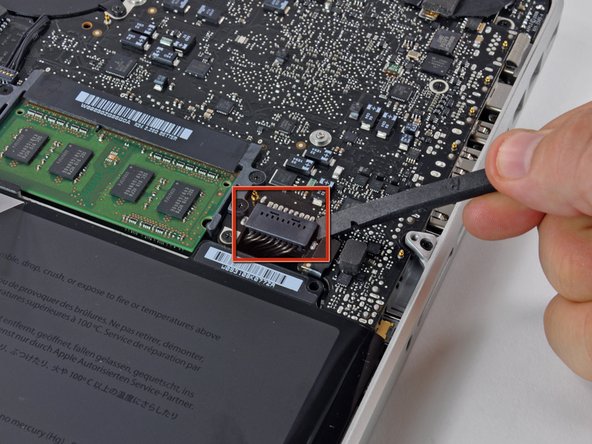Pada kesempatan ini, kita akan membahas aplikasi Android untuk sahabat muslim di Indonesia. Aplikasi ini merupakan aplikasi yang sangat bermanfaat dan melalui aplikasi ini kita bisa belajar islam lebih dalam lagi. Aplikasi-aplikasi ini sangat beragam dari mulai Al Qur'an, Hadist, Doa dan Dzikir, Radio Islam, Berita Islam, Tafsir Qur'an, Dakwah para ulama dan lain sebagainya.
Muslim Pro
Aplikasi yang paling populer, Diakui oleh lebih dari 30 juta umat Islam di seluruh dunia sebagai waktu sholat paling akurat & aplikasi azan, Pro Muslim juga memiliki fitur Quran penuh dengan script Arab, fonetik, terjemahan dan tilawah audio serta locator Qibla, kalender Islam Hijriah, sebuah peta halal restoran dan Masjid, dll ...
• Azan: pemberitahuan visual dan audio untuk panggilan untuk berdoa dengan banyak suara muadzin untuk memilih dari
• Puasa kali (Imsak dan buka puasa) selama bulan Ramadhan
• Access waktu shalat langsung dari menu Hari perangkat (iOS8 dan iOS9 saja)
• The Holy Quran (Al Qur'an) dengan tilawah audio (mp3), fonetik dan terjemahan
• "Tasbih" untuk menghitung dzikir Anda
• Halal restoran dan lokasi masjid sekitar Anda
• animasi kiblat kompas dan peta menunjukkan arah ke Mekah
• Lengkap kalender Islam Hijriah untuk memperkirakan tanggal suci seperti Idul Fitri dan Idul Adha
• 99 nama Allah
• kartu ucapan Islam indah (Eid Mubarak, Ramadan Kareem , dll ...)
• Hisn'ul Muslim (Fortress of Muslim): koleksi doas dan permohonan)
• App dan Quran sepenuhnya diterjemahkan ke: Bahasa Indonesia, Bahasa Melayu, Deutsch, English.
- Berita Islam -- Kumpulan berita dari situs-situs islam Indonesia.
- Hadist Bukhari.
- Hadist Muslim.
- Hadist Arbain.
- Tafsir Qur'an Ibnu Katsir.
- Do'a an Dzikir Pagi dan Petang.
- Salaam -- Berisi Al Qur'an, Panduan Shalat dan Haji.
- Ensiklopedia 9 Hadist -- Berisi 9 hadist.
- Tanya Ustadz